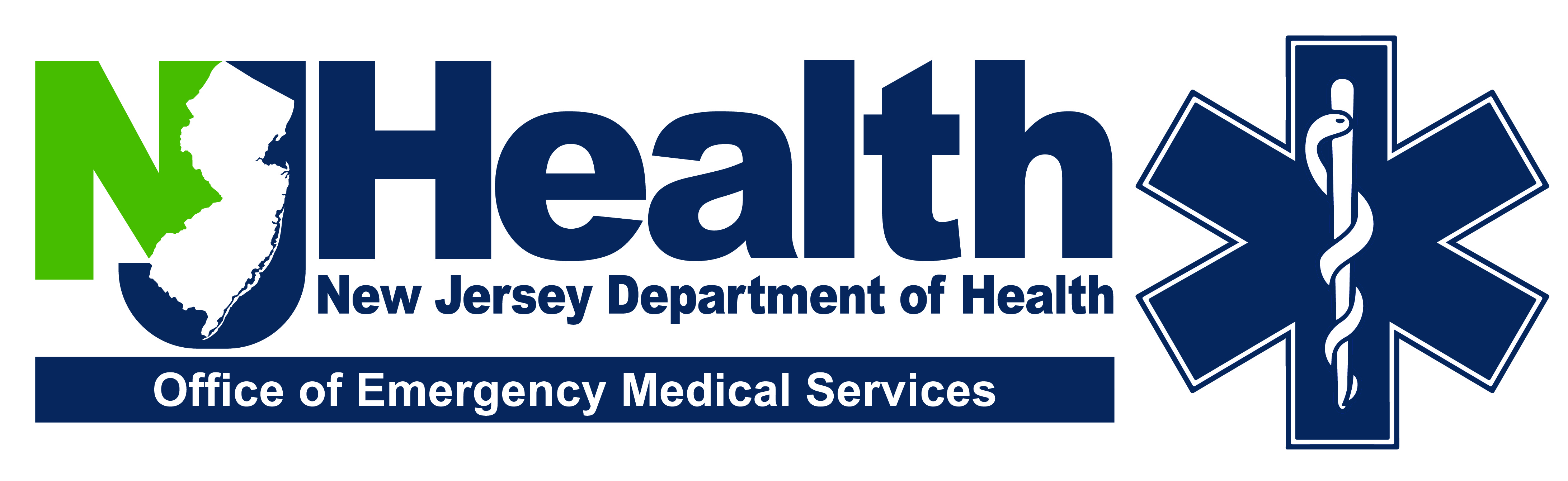New Jersey Emergency Medical Services
Provider Licensing and Learning Management System
Currently, please use this system on a laptop or desktop computer.
We ask that you refrain from using cell phones or tablets when accessing this system to ensure proper functionality and performance.
Our History
Established in 1967, the Office of Emergency Medical Services (OEMS) stands as a pioneer in its field within the United States. It operates under the New Jersey Department of Health's Division of Disaster Preparedness, Resiliency, and Emergency Medical Services (DPREMS).
Our Role
OEMS is responsible for the certification and licensure of over 20,000 EMTs and 1,700 Paramedics. We also oversee the licensure of mobility assistance vehicles, ambulances, mobile intensive care units, specialty care transport units, and air medical units.